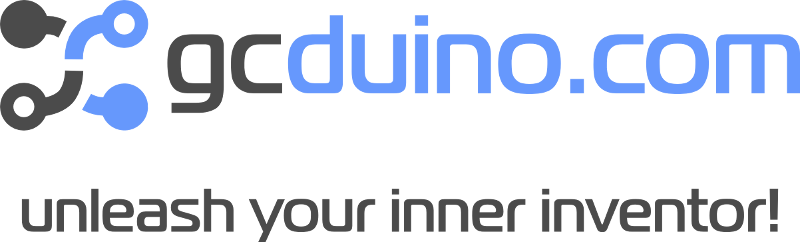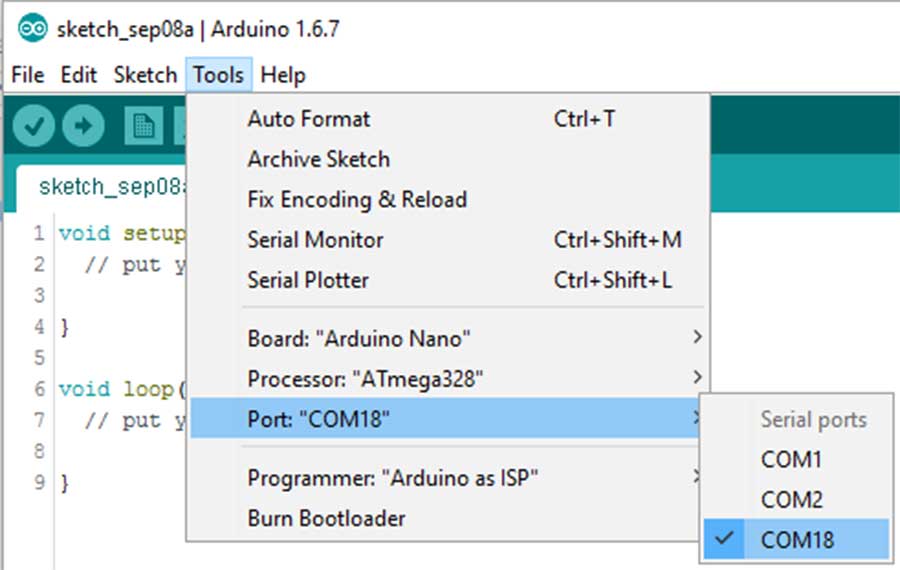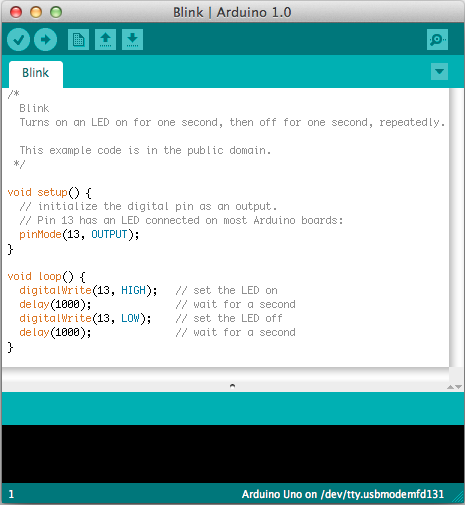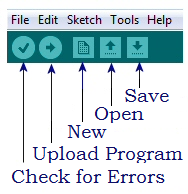Open the Arduino IDE.
This is the software used to program the Arduino Nano.![]()
Select “Arduino Nano” from the “Tools”, “Boards” menu, with the Processor type “ATmega328”.
Select the COM port of the new device. If you unplug the Arduino and go back to this menu it will of disappeared. It we reappear when plugged back in again.
Load the “Blink” Example. It’s located in the “File” menu, under “Examples”, “01.Basics”.
Upload your new code by clicking the “Upload” button.
Congratulations!
You’ve just made some hardware do what you want. Try some of our example to learn more.
Notes:
The pin numbers 2 to 13 are all digital pins. You can turn them ON/OFF with the command “digitalWrite(pinNumber, HIGH);”, where pinNumber is replaced with the actual number, and HIGH (on) could also be LOW (off). You can also see what state (HIGH/LOW) a pin is using “digitalRead(pinNumber);” Pins A0 to A7 are all analog Input pins. When you call “analogRead(pinNumber);” on one of these pins you can see how much voltage is on the pin, where 0 = 0v and 1023 = 5v. Pins 1 (Tx) and 0 (Rx) are used for programming the Arduino Only use these pins if you know what you are doing.